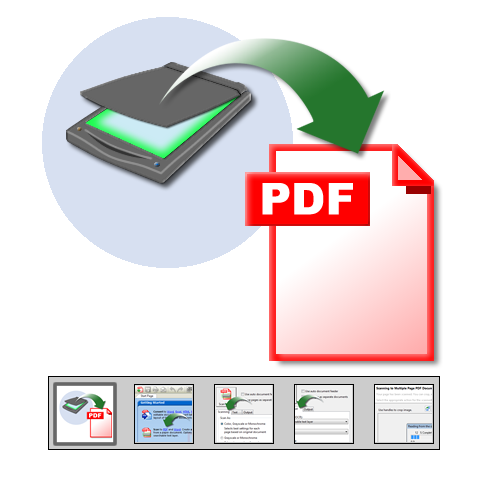-
Scan to PDF. Solid PDF Tools offers powerful scanning features. Simply:
- Run Solid PDF Tools
- Click Scan to PDF from the Getting Started screen
- Select your options and click Scan to PDF!
Scan multiple pages into one or more PDF documents, use automatic document feeders to scan multiple pages quickly and apply OCR to create a searchable text layer in your scanned PDF documents.
-
Getting Started. To create a PDF document from your scanner, open Solid PDF Tools and click Scan to PDF...
-
Scanning Features. Select the "Scanning" features that best meet your needs...
-
Text Features. The Text tab on the Scan to PDF pallette in Solid PDF Tools allows you to create a searchable text layer and Auto Rotate the scan. Searchable text allows you to quickly find needed information in a document.
-
PDF Output Features. Set your Output settings to Open, Save, or Open and Save your PDF document after it has been created. You can direct Solid PDF Tools to Save your new file in a specific location on your computer, and you can assign file names automatically...
-
Scanning Your Document. Clicking the "Scan" button will open the scanning progress panel...
-
Preview. Once your document has been scanned you can continue scanning, or you can crop, rotate or discard the scan...
-
OCR (Optical Character Recognition). Scanning a paper document produces an image file. In order to search a scanned file using keywords or phrases a searchable text layer must be applied. The OCR (Optical Character Recognition) feature in Solid PDF Tools will allow you to add a searchable text layer, making your documents far more useful that ever before.
-
Final Result. Your PDF document will be displayed in the Solid PDF Tools user interface where you can search for keywords and phrases, watermark all or specific pages, rearrange pages, combine other PDF documents with your new file, and much more.
|