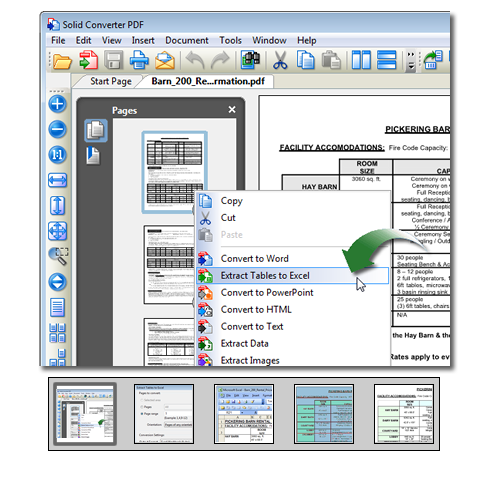Desktop Products: | |
| |
| |
| Process Automation: | |
| |
| Software Development: | | | | | |
| |
  |
Selective Content Extraction | | |
|
-
Extracting Tables to Excel. With our WYSIWYG (WhatYouSeeIsWhatYouGet) user interface in Solid Converter you can extract tables from a selected set of pages within your PDF document quickly and easily. Using Shift+Click or Ctrl+Click, select the desired pages in your PDF. Right-click and select "Extract Tables to Excel".
-
Extraction Settings. You can convert "All Pages" or a specific "Page Range" from your PDF with Solid Converter. Selecting "Launch Microsoft® Office Excel" will open your converted document in Excel after your tables have been extracted. You can also include non-table data and combine multiple tables into a single Excel sheet.
-
Extracted Tables. Solid Converter will put your extracted tables directly into an Excel worksheet ready for editing.
-
Extracting Content. Click on the "Select Area" tool in Solid Converter and drag it around the content you want to convert.
-
Extract to Word. Right-click on the selected content and select "Convert to Word" with Solid Converter.
-
Extracted Content. Solid Converter will convert your selection and save it as a Microsoft® Word document. Now you are ready to edit!
|
|
|
|