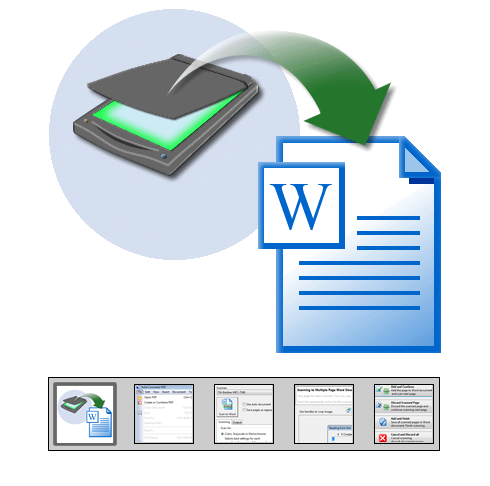-
Kağıt Belgeleri Tara. Solid Converter güçlü tarama özellikleri sunar. Çok sayıda sayfayı bir veya daha fazla Word belgesine tarayın, çok sayıda sayfayı çabuk taramak için otomatik belge besleyiciler kullanın. OCR (optik karakter tanıma) taranmış PDF belgelerinizden metin oluşturur.
Tekrar Word'e taranacak en iyi belgeler, başlangıçta Word'de hazırlanmış olanlardır - daha karmaşık Masaüstü Yayımcılık ürünlerince oluşturulmuş belgeler, Microsoft Word'ün sınırlılıklarına kalmıştır.
-
Başlayın. Bir Word belgesini direkt olarak kağıttan oluşturmak için, sadece tarayıcınızı açın, sonra Solid Converter'i açın ve Word'e Tara'yı tıklayın...
-
Tarama Özellikleri. Select the "Scanning" options that are most suitable for your paper document. For regular size fonts, scan at 300 DPI. For small text, use 600 DPI for higher quality OCR. Only use the Color setting in Solid Converter if your document includes color pages. Gray and Monochrome are better choices for plain text documents.
-
Word Çıktı Özellikleri. Set your "Output" options to Save or Save and Open your Word document after it has been created. You can direct Solid Converter to Save your new file in a specific location on your computer, and you can assign file names automatically.
-
Belgenizi Taramak. Clicking the "Scan to Word" button will start the scanning process. There are plenty of features in Solid Converter: automated document feeder support, double sided scanning, automatic or manual cropping, automatic or manual auto-rotation, etc. Follow the onscreen instructions.
-
Önizleme. Typically the best way to scan is to use an automatic document feeder. Double sided scanning is supported. For most pages, automatic cropping, deskew and autorotation work just fine. However, page-by-page scanning is also supported in Solid Converter which allows manual cropping and autorotation of each page.
-
OCR (Optik Karakter Tanıma). Scanning a paper document produces an image file. In order to create an editable Word document Solid Converter needs to convert the images of letters into text characters. The OCR (Optical Character Recognition) feature in Solid Converter does this.
Documents that were printed from Word in the first place convert back to Word best.
-
Son Ürün. Your Word document will be displayed in Microsoft® Word complete with columns, pictures, headers & footers - full layout and formatting. Now you can edit and use the document as you see fit.
|