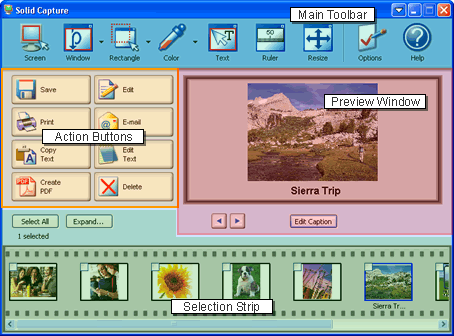Prodotti Desktop: | |
| |
| |
| Automazione: | |
| |
| Sviluppo Software: | | | | | |
| |
Solid Capture - Funzionalità
Capture anything on your screen
 | | Acquisici Rettangolo Capture anything in any location on your screen using one of the following options:
- Rettangolo - Disegna un rettangolo intorno a qualsiasi porzione dello schermo e acquisisci il tutto.
- Rettangolo con Cornice - Utilizza una cornice ridimensionabile per misurare e acquisire tutto ciò che si trova all'interno.Trascina i bordi e gli angoli per modificarne le dimensioni o semplicemente immetti le dimensioni nei campi appositi.
| |  | | Acquisizione Finestra Easily capture windows on your screen, including scrolling windows. This feature is particularly useful for those who work with documentation. With Window Capture, you can effortlessly capture the following:
- Un'intera finestra- la finestra visibile o quella scorrevole
- Una porzione della finestra come il menu o la sbarra degli strumenti
- Finestre multiple
- Menu a discesa
| |  | | Schermo Intero Acquisisci l'intero schermo del computer. Se utilizzi più di un monitor, puoi scegliere quale schermo acquisire oppure puoi acquisirli TUTTI. | |  | | Acquisizione Colore Trasforma l'indicatore del mouse in un magnificatore. Questo ti permette di ingrandire qualsiasi cosa sul tuo schermo, fino a un singolo pixel. Poi acquisisci il colore di quel pixel e salvalo sulla tua tavolozza da utilizzare quando vuoi. | |  | | Text Capture* Use this tool to draw a rectangle around any region of your screen. Any text that is inside the rectangle will be extracted to your clipboard. | | |  | | Window Ruler Place a pixel ruler on your screen that you can move, position horizontally or vertically, and resize to measure anything on your screen. |
Edit, Save, and Share your Captures
 | | Create a PDF Quickly and easily create a PDF file featuring your captured image(s). Simply select one or more captured images, click the Create PDF button, and create a Portable Document Format (PDF) file that is ideal for archiving, e-mailing, and publishing on a Web site. | |  | | Print Solid Capture's simple print options allow you to easily format your captures and print them using a selected layout option. | |  | | Save to Your Choice of Format Save one or more of your screen captures to your choice of image format. You can choose any of the following formats: PNG, GIF, JPG, TIF, or BMP. | |  | | Edit Image Send your screen captures to your favorite image editing program. Solid Capture also allows you to easily change your output settings any time, so your screen captures will always be sent to the image editing program of your choice. | |  | | E-mail Instantly Drop your screen captures directly into e-mail for fast and easy sharing. You can choose to add your captures as attachments, embed them in the message, or create a PDF attachment. | |  | | Extract and Edit Text* Is there text in your captured image that you would like to re-use? You can "pull" the text right out of your capture and export it to a text editor in one step. | | | *Microsoft® Office 2003 or higher is required for text capture and text editing | |
Simple and Intuitive Interface
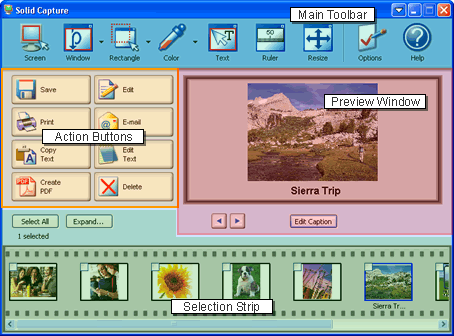
- Main Toolbar - Use the toolbar to easily activate various capture functions, change program settings, and access the help file.
- Action Buttons - Once you have captured your screen, use the action buttons to print, edit, e-mail, save, and more.
- Preview Window - The Preview Window allows you view your selected captures as well as add or edit captions for each image.
- Selection Strip - Use the Selection Strip to select one or more captures to edit, save, print and more. You can also drag-and-drop images into and out of the Selection Strip from locations including folders, editors, and Web browsers.
| Requisiti del sistema
missing template
|
|
|