Batchverarbeitung der Grafikkonvertierung über die Befehlszeile
If you have a large graphics conversion job, you may want to use your command prompt to perform the process. By putting together a command (CMD) file and typing a few simple DOS commands using your command prompt, you can easily convert a large number of graphics from one format to another. Step 1
Create a Command File
Using Notepad, create a command file called env.cmd. The file should contain the following data:
SET GXPATH=C:Program FilesSolidDocumentsSolidConverterGXSCGX
SET PATH=%GXPATH%;%PATH%

Save the command file in a new folder (in this case, we’ll call it c:tools). Step 2
Open Command Prompt and Change Directories
In Microsoft Windows, open a command prompt. You can do this from the Start menu by selecting Programs>Accessories>Command Prompt. Go to the Tools directory by typing cd c:tools at the command line and pressing Enter. (Note: if you are in a directory that is not on the c: drive you may need to type c: at the command line before doing the above.)

Step 3
Run Command File
In the Tools directory, type env.cmd and press Enter to run the command file. The command will run and return to the c:tools prompt.
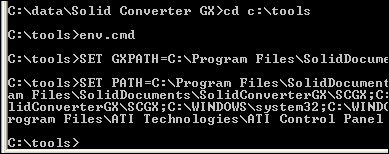
Step 4
Go to Conversion Directory
At the command prompt, go to your conversion directory. In this case, our conversion directory is called “mybatch” so we will type cd c:mybatch to go to that directory.
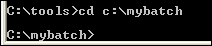
Step 5
Enter Batch Processing Command
We will be converting a large group of .bmp files to .jpg. To do so, we will type the following at the command prompt, then Enter.
SolidConverterGX.exe /i *.bmp /f jpg
After conversion the command prompt will redisplay.

Step 6
Check Conversion Output
To ensure that your conversion worked, type dir and press Enter. Your original list of files will display, along with new files with the same filename and new extension.
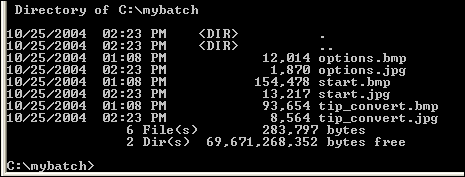
|