Создание нового PDF документа
Step 1
Open the file in the original program
First, open the file you want to make into a PDF in its native program. For example, if you want to create a PDF file from a Microsoft Word document, open the file in Word. Step 2
Start the PDF creation process From Microsoft Word, Excel*, or PowerPoint*, click the Create PDF button -or- From other Windows programs, select File|Print, then select Solid Converter PDF as your printer. The Create PDF dialog opens.
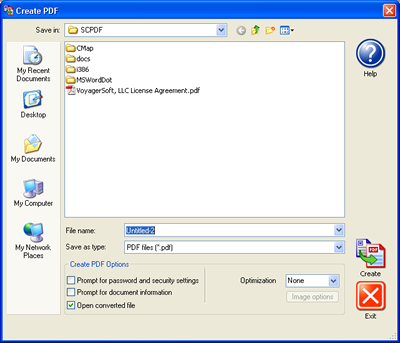 Step 3
Choose File Options In the File Options area at the bottom of the screen, select your file options. The options you select will be activated after clicking the Create button. You can select from among the following.
- Prompt for password and security settings. Selecting this option will open the Password dialog, so you can assign a password to open or edit the new PDF.
- Prompt for document information. Selecting this option will open the Document Information dialog so you can enter Title, Subject, Author, and Keywords.
- Open Converted File. Selecting this option will open the PDF file after conversion.
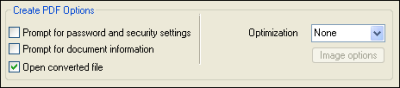
Step 4
Assign File Name and Create PDF Make sure the file name is correct, then click the Create button to create your new PDF file.

*This feature is in the Professional version only.
|