Hvordan kopierer jeg farger?
People who work with graphics will appreciate Solid Capture's ability to display a color value and save it. Solid Capture's color magnifier lets you:
- Roll your mouse over any area of your computer screen to view the numeric color value in a variety of different formats.
- Save a one-pixel swatch of color that you can use in your graphics program.
- Save the numeric color value and display it in a text editor.
Step 1
Open Solid Capture
Open Solid Capture using one of the following methods:
- Desktop. Double-click on the Solid Capture icon.
 - Windows Start menu. From your Microsoft Windows Start Programs menu, select Solid Documents|Solid Capture|Solid Capture.
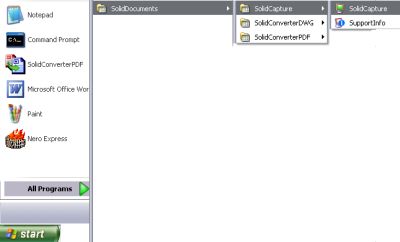
Tip: If desired, you can add SolidCapture to your start-up group. After Windows is started, SolidCapture will become active and the icon will display in your system tray. Step 2
Activate Color Capture
Activate the color capture by either pressing the shortcut keys (the default is CTRL + F8) or by clicking the Color button on the SolidCapture toolbar.

Step 3
View Color Value
Roll your mouse over an area of the screen. The numeric color value displays. Depending upon your selections in Options on the Color tab, you can see the value in HTML (HEX), .NET, VC, VB, VFP, Delphi, Java, RGB, or HSB format.
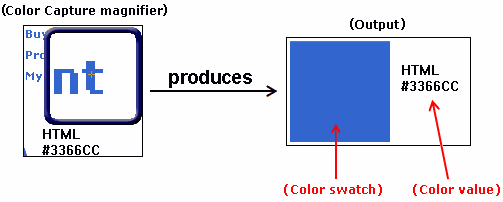
Step 4
Save Color Swatch
With the mouse over the color you want to save, right-click to save a color swatch. The swatch will be saved in two ways:
- As a numeric color value. To display the color value, open a text editor such as Word or Notepad, then press CTRL + V or Paste to display the color value.
- As a color graphic. Open a graphics editor (such as Photoshop or Paint Shop Pro) and press CTRL + V or Paste to display a one-pixel graphic containing the color.
Note: To change settings such as zoom magnification, show/hide window, or border shape, click the Options button and select the Color tab.
|