|
One of the great features of the PDF format is you can easily assign passwords to protect your document. Here are some facts about passwords that will help you make the most of this option. Does assigning a password ensure that my PDF is safe and cannot be opened by an unauthorized person?
No. If you search the Internet, you will find a number of “password remover” programs designed to circumvent the PDF password protection. Though this violates Adobe’s restrictions on developing PDF software, such programs are available. This means that there is always a chance that passwords could be circumvented.
Most of the time, however, the password provides enough of a deterrent that most people will not be tempted to work around a password. Since hacker software relies on dictionary or brute force methods to crack your password, you can also help prevent having a password broken or “hacked” by following guidelines for creating strong passwords.
Why do I need to select an encryption option before creating a password? All passwords use encryption to enable them to be effective, so you must select an encryption level before you can select a password. Though you can use any encryption level, you should select one most appropriate for your needs. See the How Encryption Works article in this issue of Solid Tips for more information. Does a user password allow me to make changes to a PDF document? It depends. If an owner password was also assigned that restricts editing options, you may not be able to make certain changes unless you also have the owner password. See below for a discussion of owner password options. What’s the difference between a “user” and “owner” password? "User" passwords are also known as "Open" passwords and "Owner" passwords are also known as "Permissions" passwords. According to Adobe Corporation, "When you set a Document Open password...anyone who tries to open the PDF must type in the password you specify. When you set a Permissions password...recipients don’t need a password to open the document, but they must type the Permissions password to set or change the restricted features. If the PDF is secured with both types of passwords, it can be opened with either password, but only the Permissions password allows the user to change the restricted features. Because of the added security, setting both types of passwords is preferable to setting just one." (From Set Passwords for PDF, Adobe Corporation.) What do the different owner password options do? To enable owner password options, select the Use owner password to restrict printing, editing and extraction check box. Then type the password (twice) to limit access to printing, editing, and extraction features in the output PDF. You can enable one or more owner options by selecting the check box. Those options may be disabled in the editing program until the Security properties are accessed and the owner password is entered.
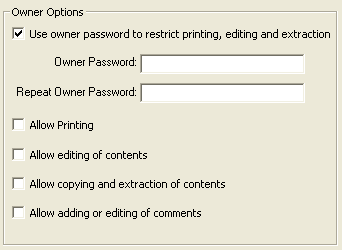
- Allow printing.
Gives permission to print the document. - Allow editing of contents
Allows document editing and gives permission to create and fill out form fields, add comments, and add digital signatures. - Allow copying and extraction of contents.
Permits copying and extraction of text, images, and content from the PDF document. If you do not have this permission you will not be able to perform cut and paste functions such as highlighting text in the PDF and pressing CTRL C to copy to the clipboard or extraction functions like converting PDF to Word. - Allow adding or editing of comments
Gives permission to add new comments and edit comments in the PDF document.
What do I do if I forget a password? If you forget a password, you cannot get into the document. Thus, make sure you have a safe way of storing or remembering your password in case you need it in the future. You may want to check password protection programs available from other vendors to help you in preserving your passwords safely.

| 
