Truques Web Design usando Solid Capture
Solid Capture has many more uses than simply capturing a screen image. Here are a few handy tricks to help you get the most out of Solid Capture:
Trick 1: Magnify Anything on Your Screen
Use Solid Capture's color magnifier as a magnifying glass for your screen. This enables you to view small screen elements in more detail without having to copy the screen and paste it into an editor. To zoom in/out with the magnifier, if you have a mouse with a wheel simply roll the wheel back and forth while using the magnifier. Note: Another way to adjust the zoom is to click the Options button on the Solid Capture toolbar, then select the Color tab and change the Zoom/Magnification setting. (The maximum zoom magnification is 800%.)
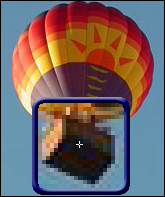
With the click of the mouse, you can capture whichever color lies directly under the magnifier's central crosshairs. The color will be saved to your clipboard along with the color value. Capturing the color value means you can easily incorporate your captured colors into your own Web pages to achieve the exact effect you want.
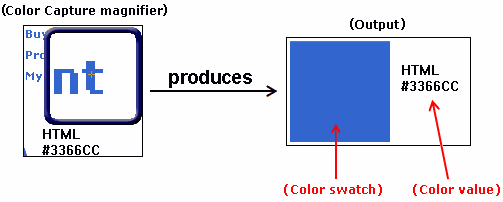
Trick 2: Measure Graphics Size
Web designers often need to measure graphics or other components within user interfaces. For an easy way to get the dimensions of an item on the screen, activate the Window Ruler tool. A ruler will appear on your screen that measures anything on your screen in pixels. You can easlily move and resize the ruler to fit nearly anything. Plus, you can flip the x/y axis orientation of the ruler by clicking the arrow.

Trick 3: Resize Your Windows
Web designers usually need to design for multiple resolutions. To preview what your Web site will look like in different resolutions, open your Web site, then click the Resize button in SolidCapture. (You can also activate Resize by pressing the hotkey combination - default is CTRL + F12).

Trick 4: Keep Information Secure
If you send sensitive information via e-mail, it helps to use a screen shot rather than text. Using a screen shot makes it much less likely that an automated tool will mine the password, thus keeping your information more secure.
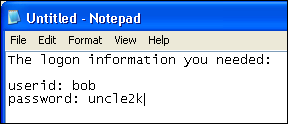
|