Criar e enviar por email um Álbum de Fotografia PDF
Want to create a quick photo display without the complexity of a photo program? Solid Capture provides an easy solution for creating a PDF photo album, complete with captions for each picture. You can assemble a photo display of your captured images or drag-and-drop images from your digital camera into Solid Capture. Then you can quickly create a PDF and e-mail it to your friends and family. Step 1 - Open Windows Explorer and Solid Capture
First, open the Solid Capture interface. (The easiest way to do this is by double-clicking the icon in the system tray.) Then open Windows Explorer or My Computer and navigate to the folder that contains your images.
Tip: You can also use the Full Screen keyboard shortcut - Print Screen is the default - to open the Solid Capture interface.

Step 2 - Drag and Drop Images Into Solid Capture
In Windows Explorer or My Computer, click the picture and hold down the mouse button. Drag the picture into the "filmstrip" in Solid Capture. When you see a + symbol, you can release the picture. Repeat this step for as many pictures as you want to add.
Tip: If you prefer, another easy way to add images to Solid Capture is to right-click the image and choose Save to Solid Capture.
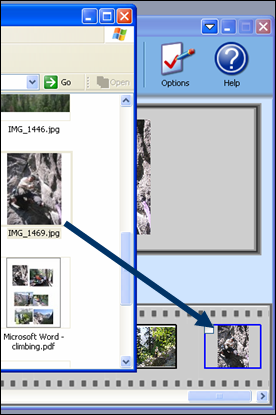
Step 3 - Add Captions
In Solid Capture, click a picture to bring it into the Preview Window. Then click the Edit Caption button under the window. In the pop-up box, type the caption you would like to use with that picture, then click OK. (Repeat this step for as many pictures as you would like to label with a caption.)
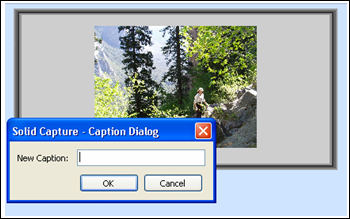
Step 4 - Select Photos and E-Mail Options
Select the check box above each picture you want to put in your photo album, then click the E-mail button. In the E-mail Options and Layout Selection dialog, select Create PDF and attach to e-mail from the How would you like your selected captures delivered? drop-down list.
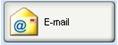
Step 5 - Make Layout Selections
Select the number of images you want to appear on each page. The Preview shows you how each of the pages will be layed out. If desired, you can change the Orientation, Size, or Margins settings, or click Header/Footer to add a header or footer to your page. When finished, click E-mail. Step 6 - Type E-Mail and Send
If you use Outlook, a new e-mail message opens and your new PDF appears as an attachment. Simply add your e-mail content, send the message, and you're done!
|